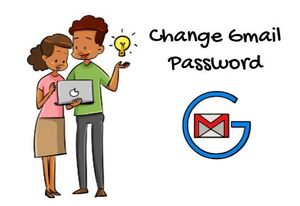How to Change Gmail Password
From Wiki Problem
Gmail is one of the oldest email services provided by google. You require a Gmail account before logging into a social media account like Facebook or Instagram. Almost every person has a Gmail account.
Benefits of Gmail Account
- Send high quality images and files
- Huge storage capacity
- Easily accessible
- Can be easily accessed in mobile phone
- Has the feature where we can see sent emails
- Allows us to mark our favourite or important emails
- The best app and service to use for business as well as personal businesses.
- Has easy to use features to change password, recover lost password and delete your account.
Have you accidently forgotten your Gmail password?
Follow these steps to recover your Gmail account:
Old Password
- Go to your browser
- Go to Gmail.com
- On the login page
- Click on forget password
- A window will appear
- You will be asked to enter your last password
- If you enter the correct password you will be directed towards a password change window.
- If you do not remember you last password
- Select try a different option
Recovery Email
- Go to your browser
- Go to Gmail.com
- Select forget password
- Click on more options
- A window will be prompt you type your recovery mail address
- Type in the mail address
- Check your recovery mail address
- You will receive an email to change your password.
- Click on the link and you will be directed towards the change password window.
Security Question
The third and the oldest method to recover your password is via security question.
- Go to your browser
- Go to Gmail.com
- Click on forget password
- Keep selecting “ask a different question” until you are taken to security question
- Remember when you made your Gmail account you were asked to select a question and answer of the same
- You will be asked that very question.
- The question and its answer depend on what you chose.
- Enter the answer.
- You will be then asked to change your password!
- Hopefully any one of the methods will work for you and you will be directed to the change your password page.
If you are wondering how to change your current password with access to your account, follow these easy and simple steps:
- Unlock your phone
- Go to settings
- Go to accounts
- Select Gmail or google account
- Manage your google account
- Or directly go to Gmail app
- Settings
- Manage your account
- Select security
- Look for signing in to google
- Select password
- You will be asked to enter your current password first
- After successfully entering the password, a change to your password page will appear.
- Type your new password.
- VOILA!! You successfully changed your password!